Getting Internet Connectivity using a Mobile Wi-Fi Hotspot

Nearly all mobile operators offer small, pocket-sized Wi-Fi hotspot devices that enable mobile Internet connectivity -- just like a smart phone does. The hotspot connects to the mobile data network and then provides a Wi-Fi router so that Wi-Fi devices like ViewClix can access the Internet.
When using a ViewClix frame with a Mobile Wi-Fi Hotspot, the ViewClix Wi-Fi is set up the same way as when you're setting up the Wi-Fi connection for a standard home network.
How much data is needed for ViewClix?
ViewClix is designed to work very efficiently with Mobile Wi-Fi Hotspots. Each picture that is shared is only downloaded once to the ViewClix frame. Also, even though the ViewClix frame is always connected, it uses very little data to maintain that 24/7 connection. The largest data usage is from the ViewClix video calling and that consumes about 7 MB per minute.
So a good rule of thumb is that if you have a 1 GB per month data plan, you'll have enough data for about 2 hours of video calling per month along with 200 shared pictures. Of course, a 2 GB per month data plan will support double that usage.
How can I get the Mobile Wi-Fi Hotspot and the mobile data plan?
You'll need to contact the service provider to get the hotspot device and service plan. Most providers will let you avoid a contract by offering a prepaid data plan. Also, to make payments more convenient, they offer "auto-fill".
Here are links to various mobile providers' information about Mobile Wi-Fi Hotspots:
AT&T: https://www.att.com/shop/wireless/att-prepaid-mobile-hotspot.html
T-Mobile: https://prepaid.t-mobile.com/prepaid-internet
Verizon: https://www.verizon.com/internet-devices/
Sprint: https://www.sprint.com/en/shop/hotspots.html
Straight Talk: https://shop.straighttalk.com/shop/en/straighttalk/mobilebroadbands
Important Tips for using a Mobile Wi-Fi Hotspot with a ViewClix frame
- Secure the hotspot: Some hotspots are shipped with their Wi-Fi network open with no password. If this is the case, make sure you follow the hotspot's admininstration instructions to add a password. Otherwise, someone could connect to the hotspot and use up your data!
- Disable sleep setting: The hotspot may also include a 'sleep' setting where it disables the Wi-Fi after several minutes. The ViewClix software tries to ensure that the connection doesn't sleep but just in case, it's a good idea for you to follow the hotspot's administration instructions to disable any sleep mode in the hotspot.
- Powering the hotspot: Hotspots are battery powered and most include a USB plug-in charging adapter.
To avoid hassles, you can leave the hotspot always on -- just keep it plugged in.
Another option to gettting power is to plug one end of the hotspot's USB cable into a USB
connector on the back of the ViewClix frame and plug the other end into the hotspot.
Please Note: if you are using a ViewClix USB port to power the hotspot, if the ViewClix frame is unplugged, the mobile hotspot must be turned off or eventually, it's battery will be fully drained and it will turn off. Then the hotspot must be recharged and restarted before the ViewClix frame is plugged back in.